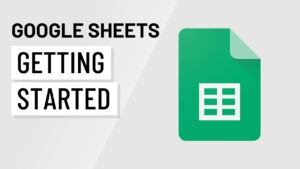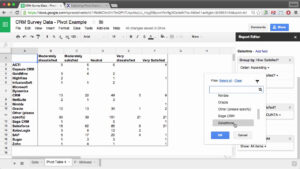How to Use Google Sheets – Beginner’s Guide
Google Sheets is free-to-use spreadsheet software that anyone can use.
You don’t need to download anything in order to use Google Sheets. You can access everything from Google Drive online.
All you need is a Google account. You can create one at drive.google.com. This is the same place where you can make your first Google sheet.
You can now press the plus sign and choose Google Sheets. Now, you should name your sheet, so you can easily find it.
To keep things organized, create a folder inside of Google Drive by pressing the folder icon and moving your new Google Sheets document to that folder.
Google Sheets and all Google Drive products keep things saved automatically. So you don’t have to worry about saving.
You can add multiple sheets to the same Google Sheets document from the bottom of the page.
In this video, we will cover the following:
Overview of columns and rows and cells.
Sizings rows and columns.
Moving around rows and columns (tabs move you right row, enter moves you down on the column.
Text formatting and
changing cell colors
Copying/interesting/Deleting columns rows and cells
Sorting Data
Using formulas
Sharing/collaborating on Google Sheets
Here are other tutorials related to Google Drive:
How to Use Google Docs – Beginner’s Guide
How to Use Google Sheets – Beginner’s Guide
How to use Google Slides
How to Use Google Drive – Beginner’s Guide
How to use Google Forms
Thank you for watching this video! Please share and subscribe for more, easy to follow social media and tech videos.
Watch easy to follow how-to videos on social media and tech on our website.
https://howfinity.com