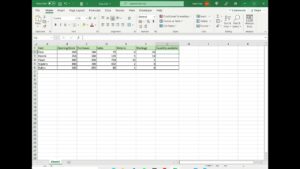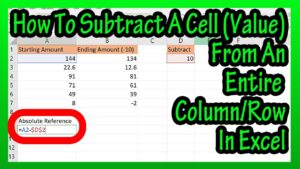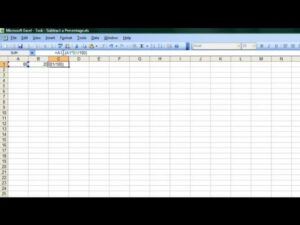1. File Management Shortcuts:
- Create New Workbook (Ctrl + N): Quickly start a fresh workbook for your new project.
- Open Workbook (Ctrl + O): Access your existing Excel files effortlessly.
- Save Workbook (Ctrl + S): Regularly save your progress to avoid data loss.
- Save As (F12): Save your current workbook under a new name or format.
- Print File (Ctrl + P): Easily send your workbook to the printer.
- Open Print Preview Window (Ctrl + F2): Check how your document will look when printed.
- Close Current Workbook (Ctrl + W): Close the workbook you’re working on without exiting Excel.
- Close Excel (Alt + F4): Exit Excel when you’re done with all your tasks.
2. Ribbon Navigation Shortcuts:
- Expand or Collapse Ribbon (Ctrl + F1): Manage your workspace by adjusting ribbon visibility.
- Activate Access Keys (Alt): Use key tips to work faster without a mouse.
- Move to Next Ribbon Control (Tab/Shift + Tab): Navigate through ribbon options quickly.
- Activate/Open Selected Control (Enter): Use the selected ribbon control with ease.
- Confirm Control Change (Enter): Apply changes made in ribbon controls.
- Get Help on Selected Control (F1): Instantly find help for any ribbon feature.
3. General Productivity Shortcuts:
- Open Help (F1): Access Excel help for any queries.
- Undo Last Action (Ctrl + Z): Revert your last change to avoid mistakes.
- Redo Last Action (Ctrl + Y): Reapply an action you’ve just undone.
- Copy/Cut/Paste (Ctrl + C/X/V): Essential for moving or duplicating data.
- Display Paste Special (Ctrl + Alt + V): Access advanced pasting options.
- Find and Replace (Ctrl + F/H): Quickly search and modify specific data.
- Create Chart (Alt + F1/New Sheet: F11): Visualize data with a chart.
- Toggle Autofilter (Ctrl + Shift + L): Filter data in your tables easily.
- Insert Table (Ctrl + T): Convert your data range into a table format.
4. Navigation and Data Entry Shortcuts:
- Move Between Cells (Arrow Keys): Navigate your worksheet efficiently.
- Enter and Stay in Cell (Ctrl + Enter): Input data and remain in the current cell.
- Insert Date/Time (Ctrl + ;/:): Stamp current date or time instantly.
- Fill Down/Right (Ctrl + D/R): Duplicate data from adjacent cells.
- Add Hyperlink (Ctrl + K): Link to external sources or other sheets.
5. Formatting Made Easy Shortcuts:
- Format Anything (Ctrl + 1): Access formatting options for any selected element.
- Bold/Italic/Underline (Ctrl + B/I/U): Highlight important data with text formatting.
- Toggle Strikethrough/Shadow/Outline (Ctrl + 5/Shift + F10): Apply special text effects.
- Align Text (Ctrl + L/C/R): Organize your data with text alignment.
- Indent (Alt + H, 6/5): Manage the indentation level for better readability.
- Adjust Font Size (Ctrl + Shift + >/<): Change text size for emphasis or clarity.
These shortcuts are designed to make your Excel experience more efficient, helping you save time and focus on analysis rather than manual input. Remember, practice makes perfect with keyboard shortcuts, so try incorporating them into your daily tasks to see a noticeable improvement in your productivity!