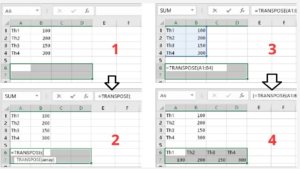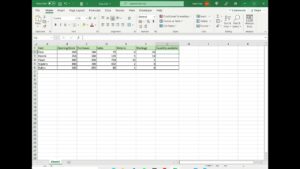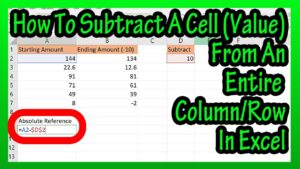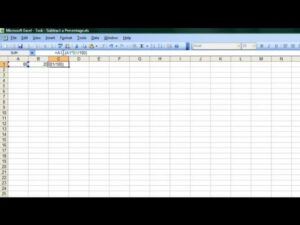Introduction
In Excel, you can transpose columns and rows to change the layout of your data. This can be useful for a variety of purposes, such as making your data easier to read or to print.
To transpose columns and rows in Excel, follow these steps:
- Select the data that you want to transpose.
- Copy the data by pressing Ctrl+C or right-clicking and selecting Copy.
- Select the cell where you want to paste the transposed data.
- Paste the data by pressing Ctrl+V or right-clicking and selecting Paste.
- In the Paste Special dialog box, select Transpose and click OK.
Tips
- You can also use the keyboard shortcut Alt+E+T to transpose columns and rows in Excel.
- If you only want to transpose a single column or row, you can select the column or row and then use the Transpose button.
- You can also use the TRANSPOSE function to transpose columns and rows in Excel. The syntax for the TRANSPOSE function is as follows:
=TRANSPOSE(array)
Where array is the range of data that you want to transpose.
Transposing columns and rows in Excel is a simple process that can be useful for a variety of purposes. By following the steps above, you can easily transpose your data to meet your needs.